ra-ai: AI Superpowers For React-Admin
Components powered by Artificial Intelligence (AI) to boost user productivity. Suggest completion for user inputs, fix and improve large chunks of text in React-Admin forms.
Test it live in the Enterprise Edition Storybook.
Installation
npm install --save @react-admin/ra-ai
# or
yarn add @react-admin/ra-ai
Tip: ra-ai is part of the React-Admin Enterprise Edition, and hosted in a private npm registry. You need to subscribe to one of the Enterprise Edition plans to access this package.
<PredictiveTextInput>
An alternative to <TextInput> that suggests completion for the input value. Users can accept the completion by pressing the Tab key. It's like Intellisense or Copilot for your forms.
The actual completion is fetched from your Data Provider, based on the current record and input value, using the dataProvider.getCompletion() method. This allows you to use any completion API, such as OpenAI Completion API, Anthropic, or your own completion model.
Usage
Use <PredictiveTextInput> instead of <TextInput> in your forms:
import { Edit, SimpleForm, TextInput } from 'react-admin';
import { PredictiveTextInput } from '@react-admin/ra-ai';
const PersonEdit = () => (
<Edit>
<SimpleForm>
<TextInput source="firstName" />
<TextInput source="lastName" />
<TextInput source="company" />
<PredictiveTextInput source="email" />
<PredictiveTextInput source="website" />
<PredictiveTextInput source="bio" multiline />
</SimpleForm>
</Edit>
);
You must define a dataProvider.getCompletion() method to fetch the completion suggestions from your API. This method must return a promise that resolves to a { data: completionString } object.
For instance, to use the OpenAI Completion API:
// in src/dataProvider.js
import jsonServerProvider from 'ra-data-json-server';
import { addGetCompletionBasedOnOpenAIAPI } from '@react-admin/ra-ai';
const baseDataProvider = jsonServerProvider(
import.meta.env.VITE_JSON_SERVER_URL
);
export const dataProvider = addGetCompletionBasedOnOpenAIAPI({ dataProvider: baseDataProvider }),
addGetCompletionBasedOnOpenAIAPI expects the OpenAI API key to be stored in the localStorage under the key ra-ai.openai-api-key. It's up to you to add the key to the localStorage (e.g. in authProvider.login()) and to remove it (e.g. in authProvider.logout())
Props
<PredictiveTextInput> accepts the following props:
| Prop | Required | Type | Default | Description |
|---|---|---|---|---|
source |
Required | string | The field name in the record | |
debounce |
Optional | number | 1000 | The debounce delay in milliseconds. The completion request will be sent only after this delay without any input change. |
maxSize |
Optional | number | undefined | The maximum completion size. Usually expressed in number of tokens. |
meta |
Optional | object | undefined | Additional parameters to pass to the completion API. |
multiline |
Optional | boolean | false | Set to true to use a <TextArea> instead of an <Input> |
locale |
Optional | string | 'en' | The locale to use for the completion. |
promptGenerator |
Optional | function | undefined | A function that returns the prompt to send to the completion API. |
queryOptions |
Optional | object | undefined | Additional options to pass to the getCompletion query. |
stop |
Optional | string[] | undefined | A list of tokens where the API should stop generating. |
temperature |
Optional | number | undefined | Amount of randomness injected into the response. |
type |
Optional | string | 'text' | The type of the input. Can be 'text', 'email', etc. |
<PredictiveTextInput> also accepts the common input props except resettable.
debounce
The debounce delay in milliseconds. The completion request will be sent only after this delay without any input change. Defaults to 1000ms.
Use a longer delay to avoid sending too many requests to the completion API. Use a shorter delay to get faster completion suggestions.
<PredictiveTextInput source="title" debounce={1500} />
maxSize
Defines the maximum length of the completion. When using Large Language Models, this is the maximum number of tokens in the completion. Defaults to 256.
<PredictiveTextInput source="title" maxSize={50} />
meta
Lets you pass additional parameters to the getCompletion() query.
For instance, the OpenAI implementation uses the meta parameter as a way to adjust the completion settings:
<PredictiveTextInput
source="email"
meta={{
top_p: 1,
frequency_penalty: 0,
presence_penalty: 0,
}}
/>
multiline
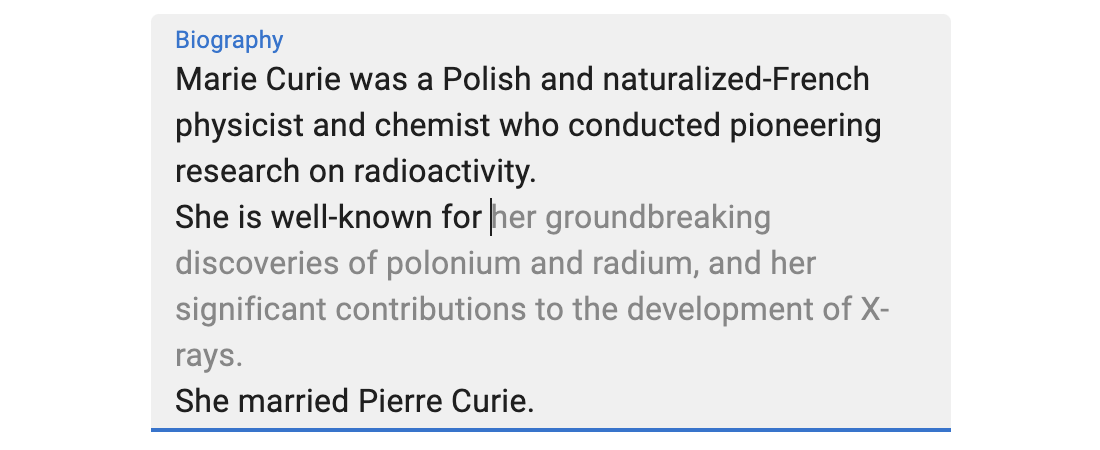
Set to true to allow the edited content to span multiple lines. This is the equivalent of using a <textarea> instead of an <input>. Defaults to false.
<PredictiveTextInput source="description" multiline />
By default, <PredictiveTextInput multiline> renders a <div contenteditable> with the same style as a Material UI <TextField multiline> component, which automatically resizes the textarea to fit its content.
You can also set the rows prop to fix the number of rows:
<PredictiveTextInput source="description" multiline rows={5} />
You can also set the minRows prop to set the minimum number of rows:
<PredictiveTextInput source="description" multiline minRows={5} />
locale
By default, the completion uses the current use locale (or English if you don't use internationalization). But the content locale and the interface locale can be different. For instance, you may want to use French for the completion, even if the interface is in English.
That's why <PredictiveTextInput> accepts a locale prop. It defaults to 'en'.
<PredictiveTextInput source="title" locale="fr" />
promptGenerator
By default, <PredictiveTextInput> generates a prompt for the completion API based on the resource name and the record. For instance, for the following page:
const UserEdit = () => (
<Edit>
<SimpleForm>
<TextInput source="firstName" />
<TextInput source="lastName" />
<PredictiveTextInput source="email" />
</SimpleForm>
</Edit>
);
With the following record:
{ "firstName": "John", "lastName": "Doe" }
When the end users types 'john' in the email input, the prompt sent to the completion API will be:
The following describes one of users:
firstName:John
lastName:Doe
email:john
and the expected data provider response is:
{ "data": ".doe@example.com" }
You can customize the generated prompt by passing a promptGenerator function. This function receives a parameter object { name, value, resource, record }, and must return a string.
For instance:
const myPromptGenerator = ({ name, value, resource, record = {} }) => {
const cleanedRecord = lodashOmit(record, ['id', 'password', name]);
const keyValues = Object.keys(cleanedRecord)
.map(key => `${key}:${cleanedRecord[key]}`)
.join('\n');
const prompt = `
The following describes a ${resource}:
${keyValues}
${name}:${value}`;
return prompt;
};
<PredictiveTextInput source="email" promptGenerator={myPromptGenerator} />;
queryOptions
<PredictiveTextInput> uses react-query to fetch the related record. You can set any of useQuery options via the the queryOptions prop.
For instance, if you want to disable the refetch on window focus for this query, you can use:
<PredictiveTextInput
source="email"
queryOptions={{ refetchOnWindowFocus: false }}
/>
source
Specifies the field of the record that the input should edit. It is required.
<Form record={{ id: 123, title: 'Hello, world!' }}>
<PredictiveTextInput source="title" />{' '}
{/* default value is "Hello, world!" */}
</Form>
If you edit a record with a complex structure, you can use a path as the source parameter. For instance, if the API returns the following 'book' record:
{
id: 1234,
title: 'War and Peace',
author: {
firstName: 'Leo',
lastName: 'Tolstoi'
}
}
Then you can display a text input to edit the author's first name as follows:
<PredictiveTextInput source="author.firstName" />
stop
List of sequences that will cause the model to stop generating completion text. The default is ["\n"].
<PredictiveTextInput source="title" stop={['\n', '.']} />
temperature
Amount of randomness injected into the response. Defaults to 1. Ranges from 0 to 1. Use a temperature closer to 0 for analytical / multiple choice, and closer to 1 for creative and generative tasks.
<PredictiveTextInput source="title" temperature={0.5} />
type
The type of the input. Defaults to 'text'.
<PredictiveTextInput source="email" type="email" />
Supported types are:
- 'email'
- 'number' (warning: the value will be an unparsed string, not a number - add your own
parseprop) - 'search'
- 'tel'
- 'text'
- 'url'
Privacy
By default, <PredictiveTextInput> sends the entire form values to the completion API on focus and on change (with a debounce). If this is a privacy concern, you can use the promptGenerator prop to generate a prompt that only contains the field values you want to send to the completion API.
For instance, if you want to send only the firstName and lastName fields to the completion API, you can use:
import lodashPick from 'lodash/pick';
const myPromptGenerator = ({ name, value, resource, record = {} }) => {
const cleanedRecord = lodashPick(record, ['firstName', 'lastName']);
const keyValues = Object.keys(cleanedRecord)
.map(key => `${key}:${cleanedRecord[key]}`)
.join('\n');
const prompt = `
The following describes a ${resource}:
${keyValues}
${name}:${value}`;
return prompt;
};
<PredictiveTextInput source="email" promptGenerator={myPromptGenerator} />;
<SmartRichTextInput>
An alternative to <RichTextInput> that allows users to quickly fix, improve, or complete the textarea content using an AI backend.
<SmartRichTextInput> adds 4 buttons on the right side of the toolbar:
<AutoCorrectButton>: Correct the misspelled words and grammar errors<RephraseButton>: Rephrase the selection<SummarizeButton>: Summarize the selection<ContinueButton>: Generate more content based on the current text
The improved text is fetched from your Data Provider, using the dataProvider.getCompletion() method. This allows you to use any completion API, such as OpenAI Completion API, Anthropic, or your own completion model.
Note that completions don't contain any HTML formatting, so the 3 first buttons will erase the formatting of the selection.
Usage
Use <SmartRichTextInput> instead of <RichTextInput> in a form. Use the source prop to specify the field name in the record that the input should allow to edit.
import { Edit, SimpleForm, TextInput } from 'react-admin';
import { SmartRichTextInput } from '@react-admin/ra-ai';
export const PostEdit = () => (
<Edit>
<SimpleForm>
<TextInput source="title" />
<SmartRichTextInput source="body" />
</SimpleForm>
</Edit>
);
You must define a dataProvider.getCompletion() method to fetch the completion suggestions from your API. This method must return a promise that resolves to a { data: completionString } object.
For instance, to use the OpenAI Completion API:
// in src/dataProvider.js
import jsonServerProvider from 'ra-data-json-server';
import { addGetCompletionBasedOnOpenAIAPI } from '@react-admin/ra-ai';
const baseDataProvider = jsonServerProvider(
import.meta.env.VITE_JSON_SERVER_URL
);
export const dataProvider = addGetCompletionBasedOnOpenAIAPI({ dataProvider: baseDataProvider }),
addGetCompletionBasedOnOpenAIAPI expects the OpenAI API key to be stored in the localStorage under the key ra-ai.openai-api-key. It's up to you to add the key to the localStorage (e.g. in authProvider.login()) and to remove it (e.g. in authProvider.logout())
Props
<SmartRichTextInput> accepts the same props as <RichTextInput>, as well as some additional props:
| Prop | Required | Type | Default | Description |
|---|---|---|---|---|
source |
Required | string |
- | The field name in the record. |
editorOptions |
Optional | Object |
- | Options object to pass to the underlying TipTap editor. |
maxSize |
Optional | number |
256 | The maximum completion size. Usually expressed in number of tokens. |
meta |
Optional | object |
- | Additional parameters to pass to the completion API. |
mutationOptions |
Optional | object |
- | Additional options to pass to the useMutation hook. |
locale |
Optional | string |
'en' | The locale to use for the completion. |
stop |
Optional | string[] |
- | A list of tokens where the API should stop generating. |
sx |
Optional | SxProps |
- | Custom styles for the component and its children |
temperature |
Optional | number |
- | Amount of randomness injected into the response. |
toolbar |
Optional | ReactNode | - | The toolbar to use. If not set, the default toolbar is used. |
<SmartRichTextInput> also accepts the common input props.
editorOptions
You might want to add more Tiptap extensions. The <SmartRichTextInput> component accepts an editorOptions prop which is the object passed to Tiptap Editor.
If you just want to add extensions, don't forget to include those needed by default for our implementation. For instance, to add the Tiptap Code Block Extension:
import { SmartRichTextInput, DefaultEditorOptions } from '@react-admin/ra-ai';
import { CodeBlock } from '@tiptap/extension-code-block';
const editorOptions = {
...DefaultEditorOptions,
extensions: [
...DefaultEditorOptions.extensions,
CodeBlock.configure({
HTMLAttributes: {
class: 'ra-rich-text-code-block',
},
}),
],
};
const PostEdit = () => (
<Edit>
<SimpleForm>
<SmartRichTextInput source="body" editorOptions={editorOptions} />
</SimpleForm>
</Edit>
);
maxSize
Defines the maximum length of the completion. When using Large Language Models, this is the maximum number of tokens in the completion. Defaults to 256.
<SmartRichTextInput source="bio" maxSize={500} />
meta
Lets you pass additional parameters to the getCompletion() query.
For instance, the OpenAI implementation uses the meta parameter as a way to adjust the completion settings:
<SmartRichTextInput
source="body"
meta={{
top_p: 1,
frequency_penalty: 0,
presence_penalty: 0,
}}
/>
mutationOptions
<SmartRichTextInput> uses react-query's useMutation' to fetch the corrected text when users press a smart button. You can set any of useMutation options via the the mutationOptions prop.
For instance, if you want to disable the retry on failure for this mutation, you can use:
<SmartRichTextInput source="body" mutationOptions={{ retry: false }} />
locale
By default, the smart buttons use the current locale (or English if you don't use internationalization). But the interface locale and the content locale can be different. For instance, you may want to use French for the content, even if the interface is in English.
That's why <SmartRichTextInput> accepts a locale prop. It defaults to 'en'.
<SmartRichTextInput source="body" locale="fr" />
source
Specifies the field of the record that the input should edit. It is required.
<Form record={{ id: 123, title: 'Hello, world!', body: '<p>Lorem Ipsum</p>' }}>
<SmartRichTextInput source="body" />{' '}
{/* default value is "<p>Lorem Ipsum</p>" */}
</Form>
If you edit a record with a complex structure, you can use a path as the source parameter. For instance, if the API returns the following 'book' record:
{
id: 1234,
title: 'War and Peace',
author: {
firstName: 'Leo',
lastName: 'Tolstoi',
bio: 'Leo Tolstoi is a Russian writer.'
}
}
Then you can display a rich text input to edit the author's biography as follows:
<SmartRichTextInput source="author.bio" />
stop
List of sequences that will cause the model to stop generating completion text. The default is ["\n"].
<SmartRichTextInput source="body" stop={['\n', '.']} />
sx
The sx prop lets you style the component and its children using Material-ui's sx syntax.
<SmartRichTextInput source="body" sx={{ width: 500 }} />
temperature
Amount of randomness injected into the response. Defaults to 1. Ranges from 0 to 1. Use a temperature closer to 0 for analytical / multiple choice, and closer to 1 for creative and generative tasks.
<SmartRichTextInput source="body" temperature={0.5} />
toolbar
If you want to add or remove buttons, you can use the toolbar prop to pass your own toolbar. You will need the <SmartEditToolbar> component to add the 4 AI-powered buttons.
import {
LevelSelect,
FormatButtons,
ListButtons,
LinkButtons,
QuoteButtons,
ClearButtons,
} from 'ra-input-rich-text';
import {
SmartRichTextInput,
SmartRichTextInputToolbar,
SmartEditToolbar,
} from '@react-admin/ra-ai';
const MyRichTextInput = ({ size, ...props }) => (
<SmartRichTextInput
toolbar={
<SmartRichTextInputToolbar size={size}>
<LevelSelect />
<FormatButtons />
<ListButtons />
<LinkButtons />
<QuoteButtons />
<ClearButtons />
<SmartEditToolbar />
</SmartRichTextInputToolbar>
}
label="Body"
source="body"
{...props}
/>
);
dataProvider.getCompletion()
In order to use the AI-powered components, your Data Provider must expose a getCompletion() method to suggest a completion for a prompt.
- input format:
{ prompt, stop, temperature, maxSize, meta }(only thepromptproperty is required) - output:
Promise({ data: completionString })
dataProvider
.getCompletion({ prompt: 'Lorem ipsum' })
.then(response => console.log(response.data));
// ' dolor sit amet, consectetur adipiscing elit.'
It's your responsibility to implement the dataProvider.getCompletion() method. You can rely on an API to fetch the completion, or use a local completion model.
If you rely on the OpenAI Completion API, you can use the addGetCompletionBasedOnOpenAIAPI() helper:
// in src/dataProvider.js
import jsonServerProvider from 'ra-data-json-server';
import { addGetCompletionBasedOnOpenAIAPI } from '@react-admin/ra-ai';
const baseDataProvider = jsonServerProvider(
import.meta.env.VITE_JSON_SERVER_URL
);
export const dataProvider = addGetCompletionBasedOnOpenAIAPI({ dataProvider: baseDataProvider }),
addGetCompletionBasedOnOpenAIAPI expects the OpenAI API key to be stored in the localStorage under the key ra-ai.openai-api-key. It's up to you to store the key in the localStorage (e.g. in authProvider.login()) and to remove it (e.g. in authProvider.logout()).
Tip: A more secure way of using the OpenAI API is to add a proxy route in your API backend to the OpenAI API. That way, getCompletion will use the same credentials as the other data provider methods, and your OpenAI API key will never transit in the browser.
If you rely on another API, you'll need to fetch it yourself.
Finally, you don't need a completion API to use <PredictiveTextInput> in simple cases. For example, here is an implementation that deduces an email address from the first and last name directly in the browser:
const getCompletionLocal = async ({ prompt = '' }) => {
const { key, value, record } = getParamsFromPrompt(prompt);
if (key === 'email') {
if (value) {
if (!value.includes('@')) {
if (record.company) {
return {
data: `@${record.company
.toLowerCase()
.replace(' ', '-')}.com`,
};
} else {
return { data: '@gmail.com' };
}
} else {
return { data: '' };
}
} else {
if (record.firstName && record.lastName) {
return {
data: `${record.firstName.toLowerCase()}.${record.lastName.toLowerCase()}@${
record.company
? record.company.toLowerCase().replace(' ', '-')
: 'gmail'
}.com`,
};
} else {
return { data: '' };
}
}
} else {
return { data: '' };
}
};
const getParamsFromPrompt = (prompt) => {
// Grab individual key/values from the prompt, which looks like this:
// The following describes a users:
// firstName:John
// lastName:Doe
// email:john
const promptLines = prompt.split('\n');
// key and value are the last line of the prompt
// with the previous example, key = 'email' and value = 'john'
const [key, value] = promptLines[promptLines.length - 1].split(':');
// params are all the other lines of the prompt except the header
// with the previous example, params = { firstName: 'John', lastName: 'Doe' }
const promptForParams = promptLines.slice(1, -1);
const record = promptForParams.reduce((acc, line) => {
const [key, value] = line.split(':');
acc[key] = value;
return acc;
}, {} as any);
return { key, value, record };
}
CHANGELOG
v4.0.9
2024-04-05
- Fix
<PredictiveTextInput multiline>completion reliability when the caret is not at the end of the text
v4.0.8
2023-11-14
- Update OpenAI Adapter to use the Chat Completions API instead of the Completions API
- Fix
<PredictiveTextInput multiline>only updates form value on blur
v4.0.7
2023-11-08
- Fix
<PredictiveTextInput multiline>support
v4.0.6
2023-09-25
- Fix
<PredictiveTextInput fullWidth>support
v4.0.5
2023-09-21
- Update OpenAI adapter to use
gpt-3.5-turbo-instructmodel instead of the deprecatedtext-davinci-003model
v4.0.4
2023-07-28
- Fix
<PredictiveTextInput sx>rendering on Firefox
v4.0.3
2023-07-05
- Fix
package.jsonentries for bundlers - Fix components exports
- Fix
addGetCompletionBasedOnOpenAIAPIexamples in documentation
v4.0.2
2023-06-26
- Add
<SmartRichTextInput>component
v4.0.1
2023-06-16
- Fix
<PredictiveTextInput sx>isn't working - Fix
dataProvider.getCompletion()in case of server error
v4.0.0
2023-06-15
- First release
- Add
<PredictiveTextInput>component